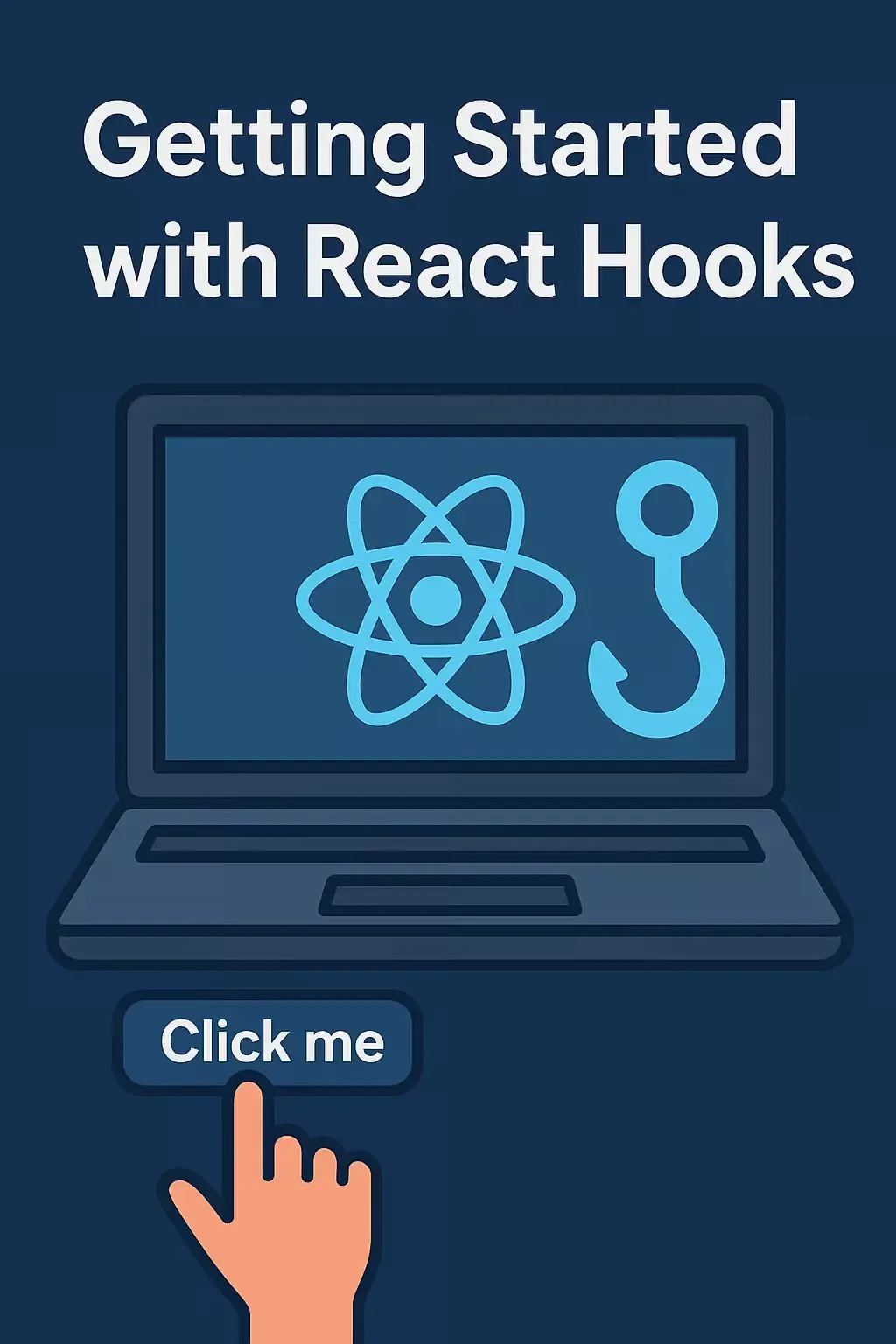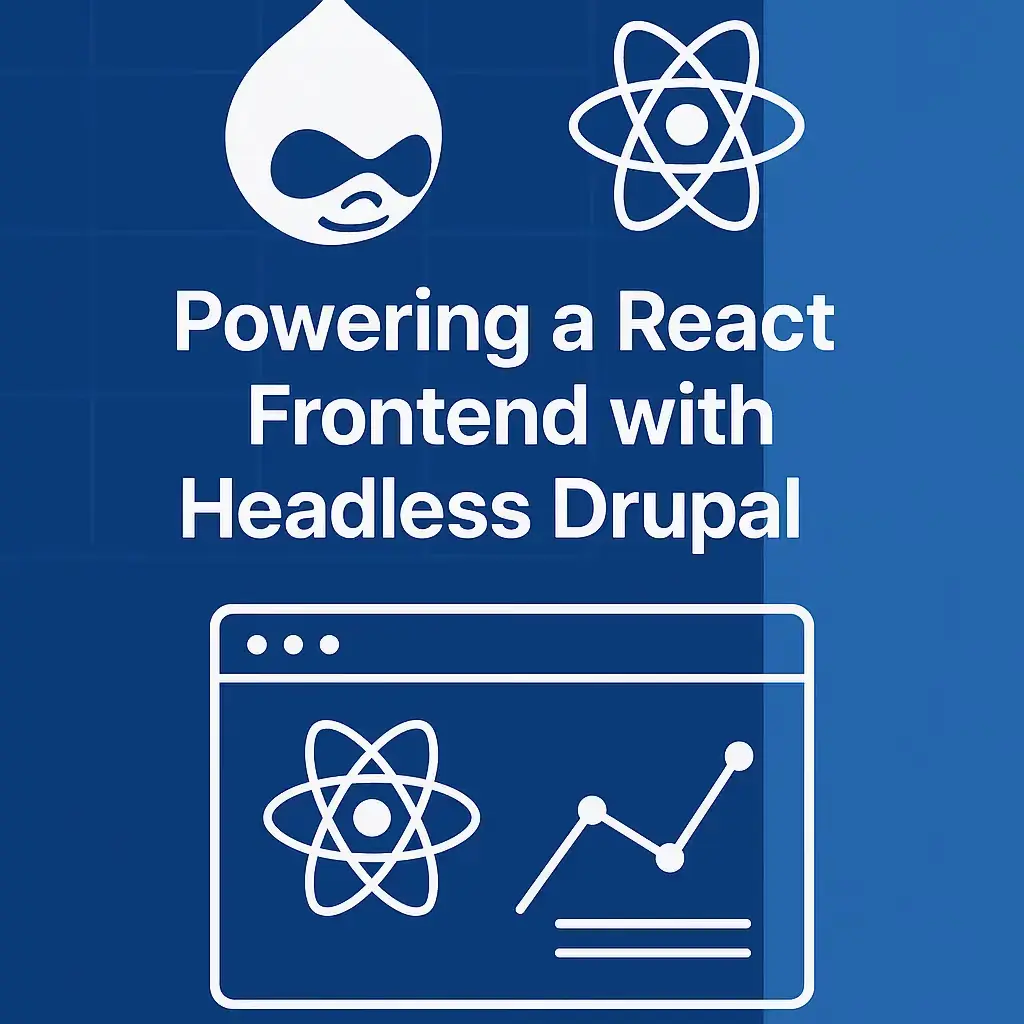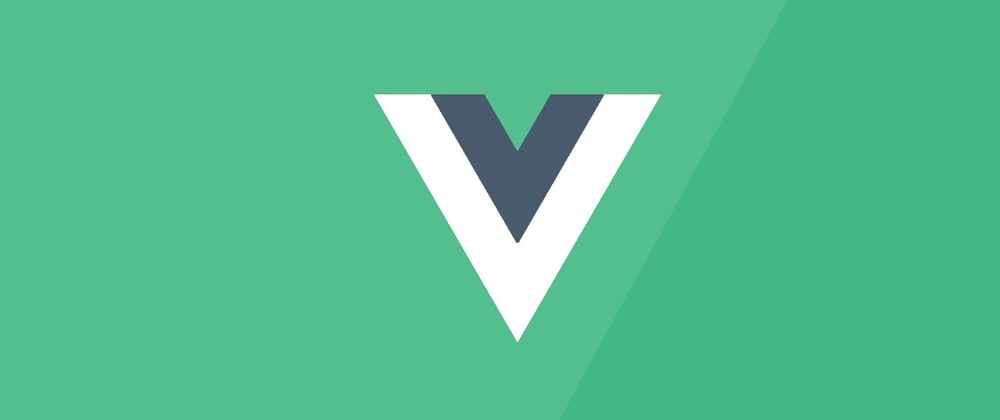
Vue.js Beginner Guide: Practical Implementation
Animesh Pandey
Senior Software Engineer with 6+ years of experience in PHP, Python, and backend development.
A Beginner's Guide to Vue.js: Practical Implementation and Real-World Applications
As web development continues to evolve, JavaScript frameworks like Vue.js have become increasingly popular. With its ease of use, flexibility, and scalability, Vue.js is an ideal choice for developers looking to build efficient and robust web applications.
What is Vue.js?
Vue.js is a progressive JavaScript framework that is designed to be incrementally adoptable. This means you can use as much or as little of Vue.js as you need for your project. Whether you're building a simple interactive page or a complex single-page application, Vue.js can adapt to your needs.
Key Features of Vue.js
1. Reactive Data Binding
Vue.js uses a reactive data binding system that automatically updates the DOM when your data changes. This eliminates the need for manual DOM manipulation and makes your code more maintainable.
2. Component-Based Architecture
Vue.js encourages building applications using reusable components. Each component encapsulates its own logic, template, and styling, making your code more modular and easier to maintain.
3. Virtual DOM
Vue.js uses a virtual DOM to optimize rendering performance. It creates a virtual representation of the DOM in memory and only updates the actual DOM when necessary, resulting in faster updates.
4. Template Syntax
Vue.js provides an intuitive template syntax that extends HTML with special attributes and directives. This makes it easy to create dynamic and interactive user interfaces.
Getting Started with Vue.js
Installation
You can install Vue.js in several ways:
- CDN: Include Vue.js directly in your HTML file
- NPM: Install via npm for larger projects
- Vue CLI: Use the Vue CLI for scaffolding projects
Basic Example
Here's a simple Vue.js application:
<!DOCTYPE html> <html> <head> <title>Vue.js Example</title> <script src="https://unpkg.com/vue@3/dist/vue.global.js"></script> </head> <body> <div id="app"> <h1>{{ message }}</h1> <button @click="updateMessage">Click me!</button> </div> <script> const { createApp } = Vue; createApp({ data() { return { message: 'Hello Vue.js!', }; }, methods: { updateMessage() { this.message = 'Message updated!'; }, }, }).mount('#app'); </script> </body> </html>
Vue.js Components
Components are the building blocks of Vue.js applications. Here's how to create a component:
// Define a component const MyComponent = { template: ` <div> <h2>{{ title }}</h2> <p>{{ content }}</p> </div> `, data() { return { title: 'My Component', content: 'This is a Vue.js component!', }; }, }; // Use the component in your app const app = createApp({ components: { MyComponent, }, template: '<MyComponent />', });
Real-World Applications
Vue.js is used by many companies and organizations for building web applications:
- GitLab: Uses Vue.js for their web interface
- Adobe: Uses Vue.js for various web applications
- Laravel: Uses Vue.js for their frontend components
- Alibaba: Uses Vue.js for their e-commerce platforms
Best Practices
- Use Single File Components: Organize your components in
.vuefiles for better maintainability - Follow Vue.js Style Guide: Adhere to the official style guide for consistent code
- Use Vuex for State Management: For complex applications, use Vuex to manage application state
- Implement Proper Error Handling: Always handle errors gracefully in your applications
- Optimize Performance: Use lazy loading and code splitting for better performance
Conclusion
Vue.js is a powerful and flexible framework that makes web development more enjoyable and efficient. Its progressive nature allows you to adopt it gradually, and its excellent documentation and community support make it an excellent choice for both beginners and experienced developers.
Whether you're building a simple website or a complex web application, Vue.js provides the tools and features you need to create modern, responsive, and maintainable web applications.
Start exploring Vue.js today and discover how it can enhance your web development workflow!