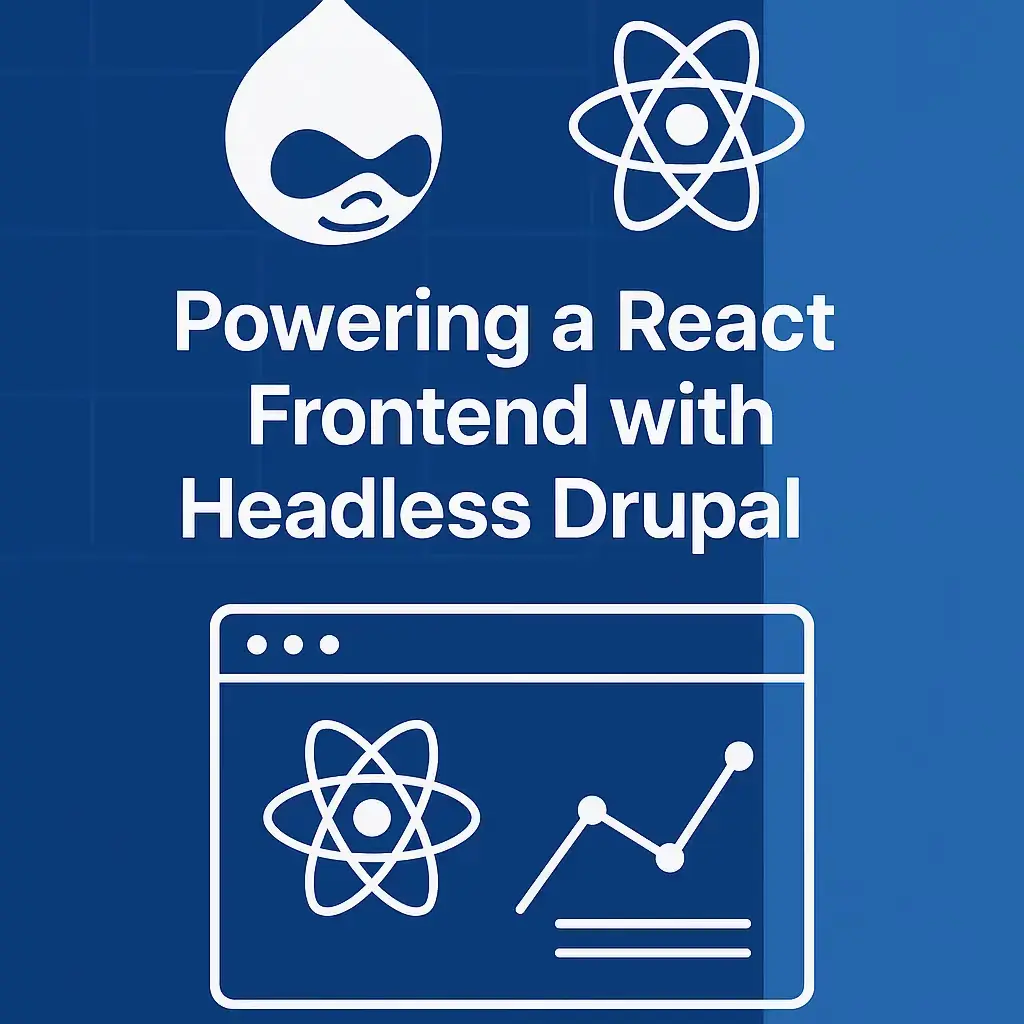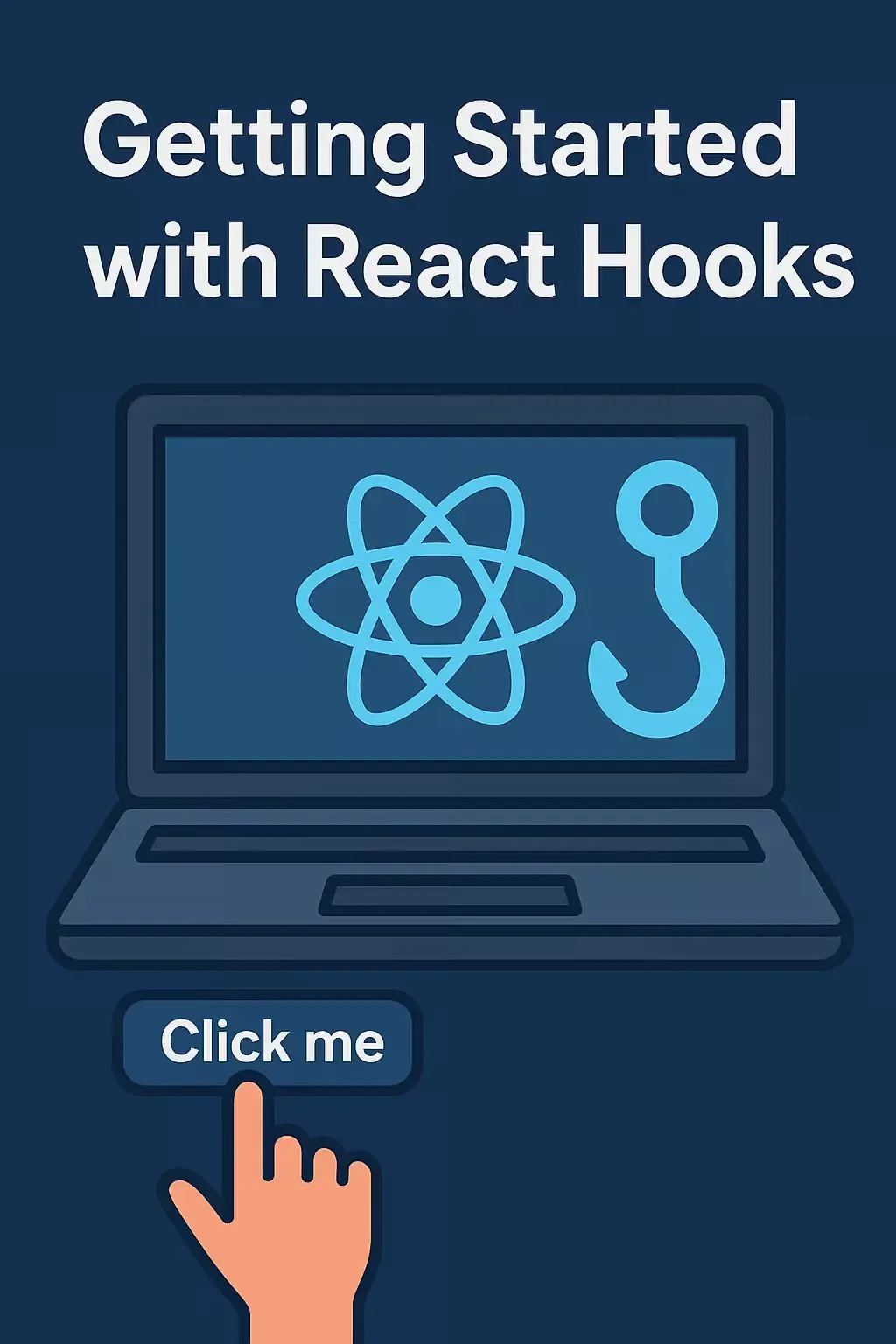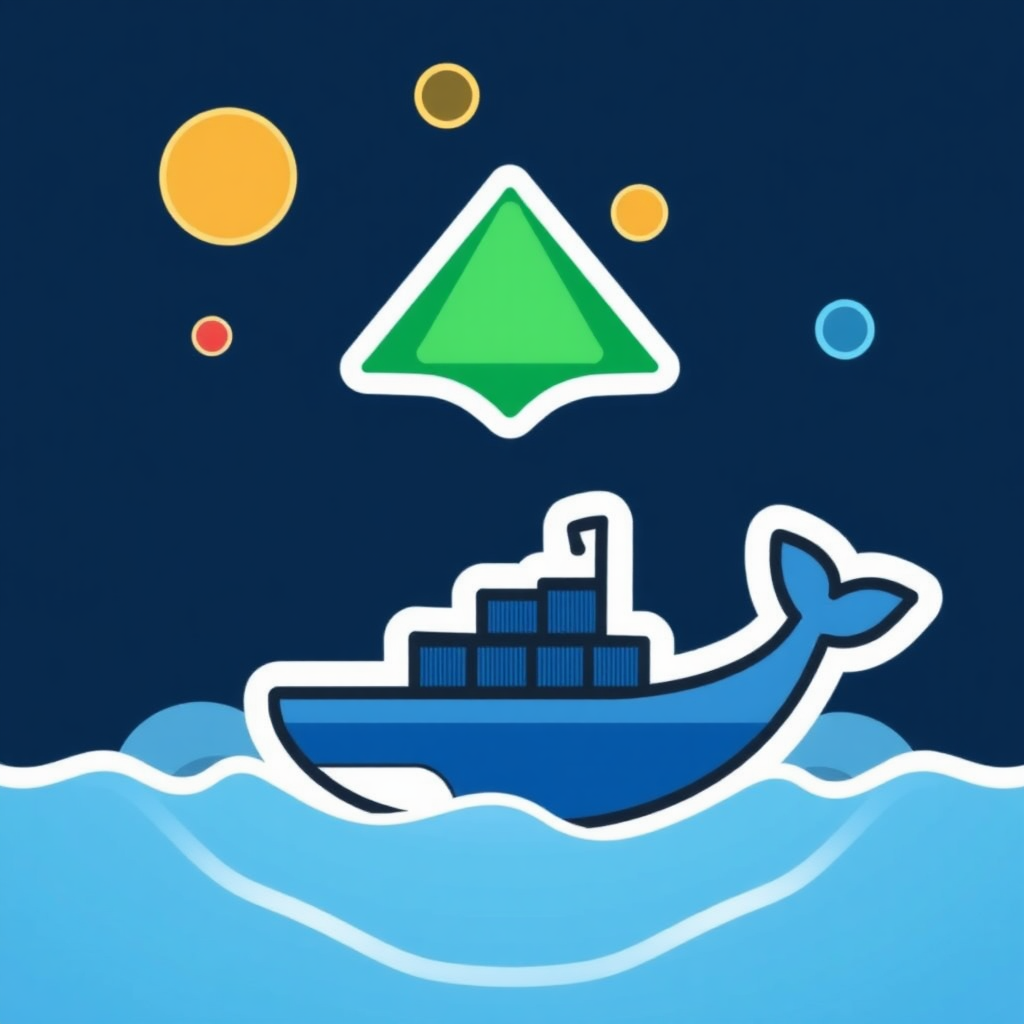
Deploying a Next.js Application with Nginx and Docker: A Comprehensive Guide
Animesh Pandey
Senior Software Engineer with 6+ years of experience in PHP, Python, and backend development.
Deploying a Next.js Application with Nginx and Docker: A Comprehensive Guide
Deploying a Next.js application in production is a straightforward process, especially when using Docker and Nginx. This combination streamlines the setup while enhancing scalability and performance.
This guide will cover the following steps:
- Setting up the Next.js app for production
- Building a Docker image for the app
- Configuring Nginx as a reverse proxy for Next.js
- Deploying Docker containers for production
Let's dive in!
1. Preparing the Next.js Application for Production
Before deploying your Next.js app, ensure it's optimized for production.
- Environment Variables: Define necessary environment variables, such as NEXT_PUBLIC_API_URL, in your .env file. Ensure these are referenced correctly within your app.
- Build the Application: In the root of your Next.js project, run the following commands:
npm install npm run build
This will generate a production-ready version of your Next.js application in the .next directory.
- Static Optimization: If your Next.js app has pages that don't require server-side rendering, consider static generation. This will make your app faster by delivering pre-rendered HTML files to the client.
2. Building a Docker Image for Next.js
Docker is a powerful tool for packaging and deploying your application across any environment. Here's how to create a Docker image for your Next.js app.
Dockerfile Setup
In the root of your Next.js project, create a Dockerfile with the following content:
# Stage 1: Build the application FROM node:18-alpine AS builder # Set the working directory WORKDIR /app # Install dependencies based on the lock file COPY package.json package-lock.json .// RUN npm ci # Copy all files to the working directory COPY . . # Build the Next.js app RUN npm run build # Stage 2: Serve the application using a smaller base image FROM node:18-alpine AS runner # Set the working directory WORKDIR /app # Only copy the built app and necessary files from the builder stage COPY /app/package.json /app/package-lock.json .// COPY /app/.next ./.next COPY /app/public ./public COPY /app/node_modules ./node_modules COPY /app/next.config.js ./next.config.js # Expose the port the app will run on EXPOSE 3000 # Start the Next.js server in production mode CMD ["npm", "run", "start"]
Building the Docker Image
With the Dockerfile ready, build the Docker image by running:
docker build -t nextjs-app .
This command will create a Docker image named nextjs-app with all the necessary dependencies and a built version of your Next.js application.
3. Configuring Nginx as a Reverse Proxy for Next.js
Using Nginx as a reverse proxy offers security and scalability benefits. We'll configure Nginx to serve the Next.js app on port 80.
Setting up the Nginx Configuration File
Create a file named nginx.conf with the following content:
# HTTP redirect to HTTPS server { listen 80; server_name yourdomain.com; return 301 https://$host$request_uri; } # Next.js landing page configuration server { listen 443 ssl; server_name yourdomain.com; ssl_certificate /etc/nginx/ssl/cert.pem; ssl_certificate_key /etc/nginx/ssl/key.pem; ssl_protocols TLSv1.2 TLSv1.3; ssl_prefer_server_ciphers on; ssl_ciphers HIGH:!aNULL:!MD5; # Caching settings location / { proxy_pass http://landing:3000; proxy_set_header Host $host; proxy_set_header X-Real-IP $remote_addr; proxy_set_header X-Forwarded-For $proxy_add_x_forwarded_for; proxy_set_header X-Forwarded-Proto $scheme; proxy_cache landing_cache; proxy_cache_valid 200 1h; # Cache successful responses for 1 hour proxy_cache_use_stale error timeout updating; # Serve stale cache on error add_header X-Cache-Status $upstream_cache_status; # Debugging header } # Handle Next.js optimized images location /_next/image { proxy_pass http://landing:3000; proxy_set_header Host $host; proxy_set_header X-Real-IP $remote_addr; proxy_set_header X-Forwarded-For $proxy_add_x_forwarded_for; proxy_set_header X-Forwarded-Proto $scheme; } # Handle other Next.js static assets location /_next/static { proxy_pass http://landing:3000; proxy_set_header Host $host; proxy_set_header X-Real-IP $remote_addr; proxy_set_header X-Forwarded-For $proxy_add_x_forwarded_for; proxy_set_header X-Forwarded-Proto $scheme; expires 1y; add_header Cache-Control "public"; add_header 'Access-Control-Allow-Origin' '*'; } }
This configuration directs all traffic from port 80 to your Next.js app running on port 3000.
Docker Compose Setup for Nginx and Next.js
Using Docker Compose simplifies managing multiple Docker containers. Create a docker-compose.yml file as follows:
version: '3.8' services: # Next.js landing app landing: build: . container_name: nextjs-landing ports: - '${NEXTJS_PORT:-9000}:3000' environment: - NEXT_PUBLIC_API_URL=${NEXT_PUBLIC_API_URL} depends_on: - drupal networks: - portfolio-network # Nginx reverse proxy nginx: image: nginx:latest container_name: nginx ports: - '${NGINX_HTTP_PORT:-80}:80' - '${NGINX_HTTPS_PORT:-443}:443' volumes: - ./nginx:/etc/nginx/conf.d - ./ssl:/etc/nginx/ssl depends_on: - drupal - landing networks: - portfolio-network volumes: db_datav2: networks: portfolio-network: driver: bridge
This setup:
- Builds the Next.js app in a container
- Configures Nginx as a reverse proxy on port 80
- Maps port 80 on the host to port 80 in the Nginx container
Running Docker Compose
To start the containers, run:
docker-compose up -d
This command will start both the nextjs_app and nginx_proxy containers in detached mode. You should be able to access your application by visiting https://yourdomain.com.
4. Deploying Docker Containers for Production
Once you have verified that the Dockerized Next.js application works as expected, it's time to prepare it for production.
Steps to Harden the Deployment
- Use Docker Secrets for Sensitive Information: For production, avoid storing sensitive information in plain text files. Use Docker secrets or environment variables management solutions.
- Configure Nginx Caching and Compression: Nginx can significantly improve response times by caching assets and compressing files.
- SSL/TLS Configuration: Set up an SSL certificate using Let's Encrypt for HTTPS. Update the nginx.conf file to listen on port 443 and use the certificate files.
- Docker Compose Production Deployment: Use separate Compose files for development and production. For instance, docker-compose.prod.yml might include specific settings, such as mounting log directories or including load balancer configurations.
Wrapping Up
In this guide, we've covered the essentials of deploying a Next.js application with Docker and Nginx. Here's a recap of the steps:
- Prepare your Next.js app for production with a Dockerfile.
- Set up an Nginx reverse proxy to serve your app.
- Deploy the app using Docker Compose.
This setup provides a scalable, efficient, and flexible approach for deploying and managing a Next.js application in production. Happy coding and deploying!